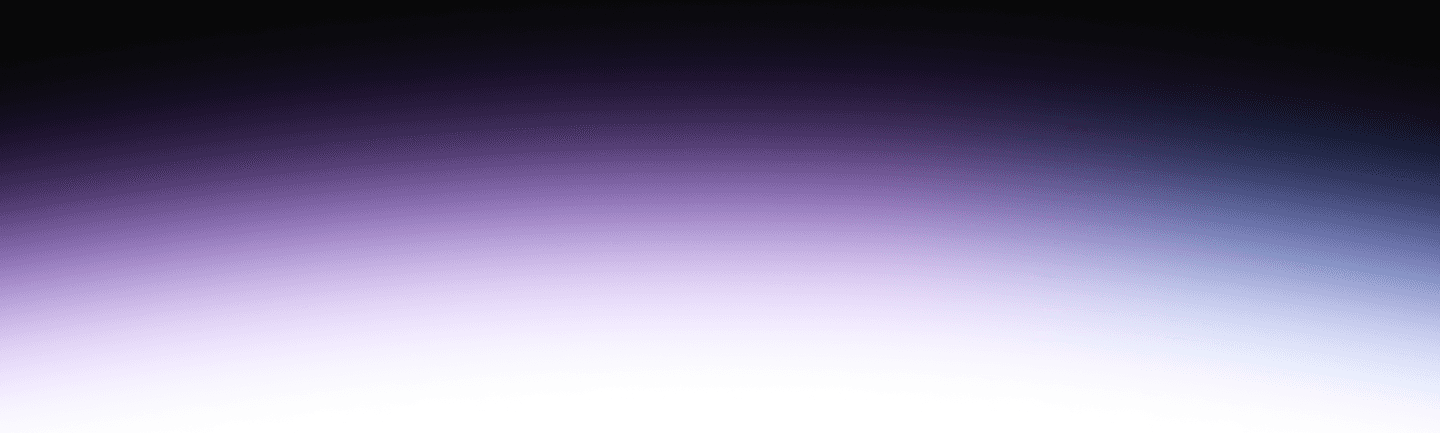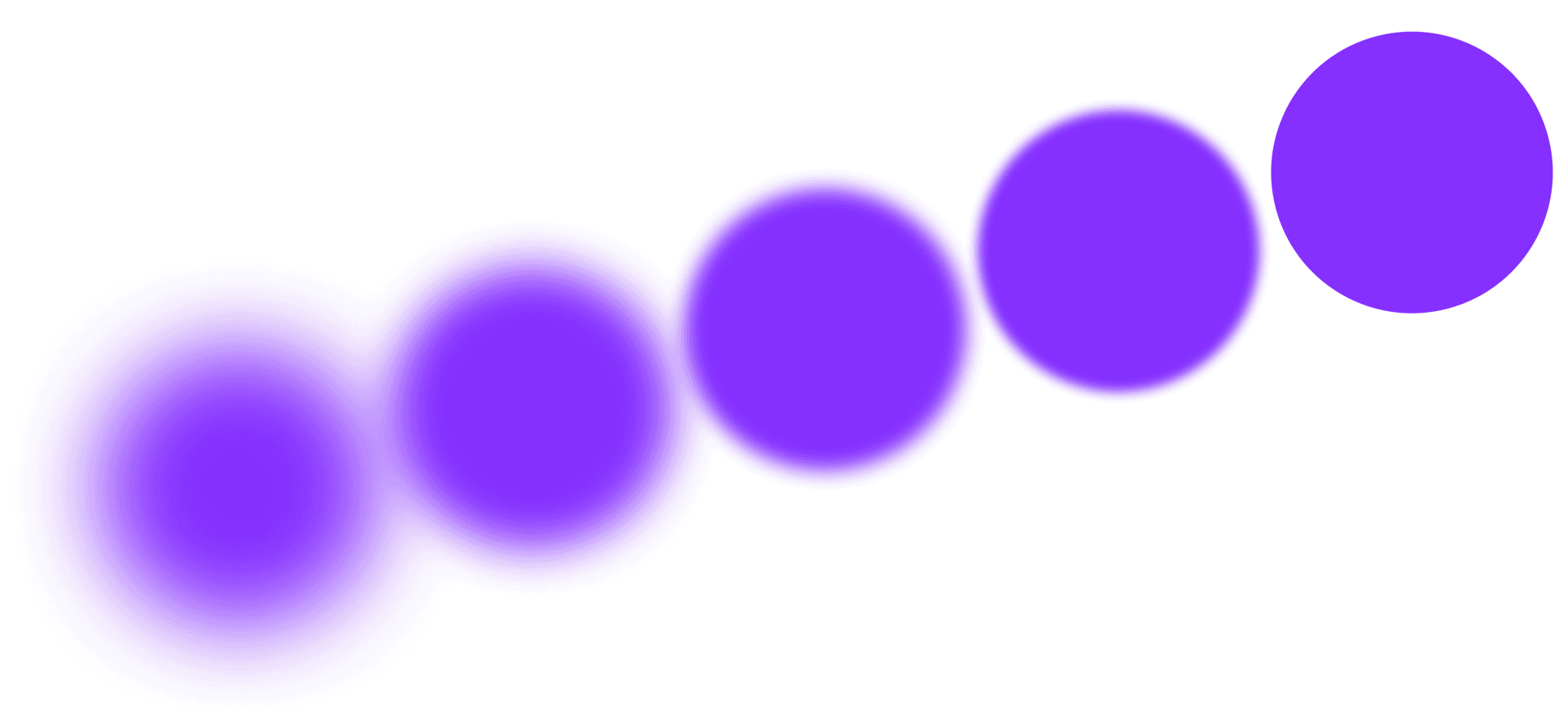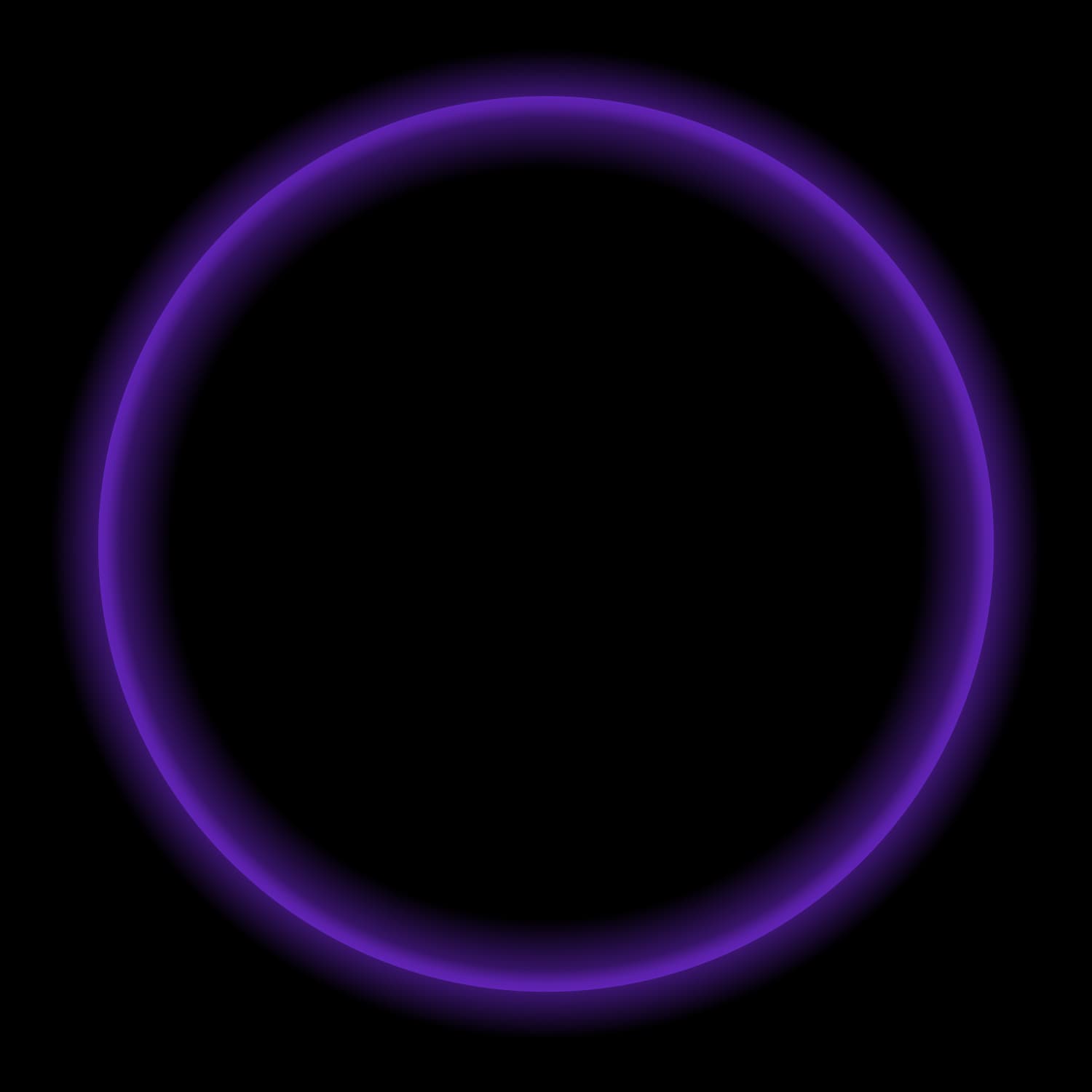Starburst, the data foundation that powers analytics, applications, and AI, now supports Unity Catalog as a metastore option in both Starburst Enterprise and Starburst Galaxy. This new integration expands your options for managing and querying data across platforms, making it easier to connect Starburst with the Databricks ecosystem.
This is excellent news for several reasons, most notably choice. For Starburst users, it allows even more optionality. Starburst believes in giving customers the freedom to choose the tools and architectures that work best for them, whether that means selecting their preferred cloud providers, combining diverse data sources, or integrating with different metastores. This move adds even more flexibility, interoperability, and choice to your data architecture.
Excited? Read more. We’ll show you why this matters, what it means for Unity Catalog and Starburst, and how to use this new feature in Starburst.
Unity Catalog + Starburst
Unity Catalog offers open REST APIs that allow Starburst to integrate with Unity Catalog. In particular, this integration enables users to read from external and managed tables and write to Unity objects directly from Starburst. This addition adds Unity Catalog to the growing list of metastore options supported by Starburst. Once configured, Unity Catalog can serve as a single, unified metadata layer for your data lakehouse architecture, supporting multiple compute engines, including Starburst. This integration supports data stored across all three major cloud platforms — Amazon S3, Azure Data Lake Storage (ADLS), and Google Cloud Storage (GCS).
Let’s dig a bit deeper into the details of the integration.
Key Capabilities: Starburst Connector integration with the Databricks Unity Catalog
This integration provides a comprehensive set of features for data access, management, and security.
Core Data Access and Management
- Cloud Agnostic: Availability on all cloud object storage providers ( Amazon S3, Azure Data Lake Storage (ADLS), and Google Cloud Storage (GCS)).
- Secure Vending: Credentials vending availability on specific cloud storage providers for enhanced security.
- Unity Catalog managed tables support: Support for reading and writing a subset of managed Delta tables (note that this is a preview feature on Unity and may be subject to change)
Table Operations and Formats
It enables extensive read and write capabilities across various data formats and table types:
- Managed Tables: Read capabilities for managed Delta Lake tables and write operations on Unity Catalog managed tables.
- External Tables: Read & write capabilities for all major external formats (DELTA, CSV, JSON, AVRO, PARQUET, ORC).
- Iceberg tables: Support for using the Unity Catalog’s Iceberg REST catalog endpoint, allowing Starburst to interact with Iceberg tables registered in Unity Catalog.
- Lifecycle Management: Support for CREATE TABLE and DROP TABLE for external tables, enabling full table lifecycle management.
Security and Governance
- OAuth2 Passthrough: Enables secure, delegated access by leveraging OAuth 2.0 passthrough for user authentication and authorization, ensuring identity flows seamlessly to Unity Catalog.
Step-by-step Guide
Want to get hands-on? One of the best things about this new integration is that you can try it out for yourself.
Note: You will also need to have access to a Starburst Enterprise or Starburst Galaxy, as well as Databricks Unity Catalog.
Specifically, you will need:
- Databricks Unity catalog service.
- Starburst Enterprise or Starburst Galaxy access (free trial available).
How to connect Starburst Enterprise to Unity Catalog
If you’re running Starburst Enterprise and want to query data managed via Unity Catalog ( using either Iceberg, Hive, or Delta Lake), built-in connectors are available to integrate with Unity Catalog as a metastore.
Starburst Enterprise supports three Unity Catalog-based connectors, with the Delta Lake connector offering the most robust feature sets. See details for each connector below:
Below is a step-by-step guide on how to integrate Unity Catalog with the Delta Lake Unity connector on top of Amazon S3 using Starburst Enterprise.
Step 1: Create a catalog
You can configure your Delta Lake Unity connector with Unity Catalog during deployment to Starburst Enterprise. Alternatively, you can create a dynamic catalog to connect to Unity Catalog in the Starburst Enterprise query editor using a SQL statement.
- Use the code below to create a catalog.

Step 2: Verify read & write to the Unity Catalog
You can use the Starburst Enterprise query editor or the Trino CLI to connect Starburst Enterprise to explore data from Unity Catalog just like with other connectors.
- Begin by entering the code below.

Next, it’s time to query data from your Unity Catalog tables using Starburst.
- Enter the code in the example below.

How to connect Starburst Galaxy to Unity Catalog
Starburst Galaxy also supports Unity Catalog. The following step-by-step guide shows you how to integrate Unity Catalog using Galaxy. These instructions are also included in our Starburst Galaxy documentation.
Prerequisites
To complete this configuration, you need access to Starburst Galaxy. Check out our free trial if you are not already set up.
Step 1: Create a catalog
After logging into Starburst Galaxy, using the left-hand navigation menu, select Data and then Catalogs. Click Create catalog in the newly rendered page.

Step 2: Select catalog type
Next, from the catalog menu, select Unity from the list of data sources.

Step 3: Configure the connection
Now it’s time to configure the connection. In this example, we’re going to use AWS. To do this, choose AWS from the Select cloud provider options, then complete the required catalog properties. Next, click Test connection, which will present a confirmation message and a new Connect catalog button to click on.

Step 4: Verify read & write to the Unity Catalog
At this point, you want to verify that both read and write capabilities are set up with Unity Catalog. To do this, you’ll want to run a series of queries against tables in your Unity Catalog, testing for read and then write operations separately.
- For example, you can read from the Unity Catalog table using the code below.
- After you’ve tested your read capabilities, write another query testing for write.

Starburst and Unity Catalog make interoperable compute a reality
Starburst has always believed in interoperability and openness. With new support for Starburst and Unity Catalog, this interoperability takes another step forward. By connecting governed metadata in Unity Catalog with Starburst’s federated query engine, organizations can unify governance and access across diverse compute environments without sacrificing flexibility or performance.
This alignment on open interfaces lets data teams operate efficiently across multiple clouds and formats, maintaining consistency and trust while avoiding the rigidity of single-vendor platforms. The result is a foundation built on the fluidity of compute, and underscored by data access and data governance at every stage.
We just showed you how to configure Unity Catalog as a Starburst catalog. You can use Starburst to read from any table in Unity Catalog and write to some tables. For the full list of supported operations, check out the documentation. You can (and should) test it out using your own Starburst Galaxy free trial.